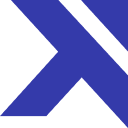Creating OAuth credentials
As documented here, Google OAuth credentials don't take long to create, but the process can be a bit confusing. We've created a screencast showing the process for a new Google user here: https://www.screencast.com/t/q7wvIrHhqgS
As shown in the screencast, you may need to create a Google Cloud Platform project under which you'll create OAuth credentials.
Authorized redirect URI
When creating credentials, you'll need to add your Trotto instance's OAuth callback URL to the list
of "Authorized redirect URIs". For Heroku apps, the callback URL follows the
format: https://APP_ID.herokuapp.com/_/auth/oauth2_callback
For example, if your Heroku app's ID is my-trotto, the callback URL will
be https://my-trotto.herokuapp.com/_/auth/oauth2_callback.
External vs. internal "user type"
In the "OAuth consent screen" section of the Google Cloud Platform interface, you have the option of setting "user type" as either "external" or "internal". The type of "internal" will restrict login for your Trotto instance to only users in your domain, which is typically what you want if you're setting up Trotto for your company.